Setting Up E-Invoicing
Coupa requires a legal entity to be set up on every account before an invoice can be issued. This information will only need to be entered once.


01
Legal Entity Setup
If Tessera's Supplier On-boarding Questionnaire was completed, your company's legal entity has already been added to your Coupa account (see Vendor Onboarding in Coupa page, step 4). Click on the Setup tab, and select Legal Entity Setup from the menu on the left to review your company's legal entity.
To set up a new legal entity, click on the Setup tab, and select Legal Entity Setup from the menu on the left. Click on the Add Legal Entity button.
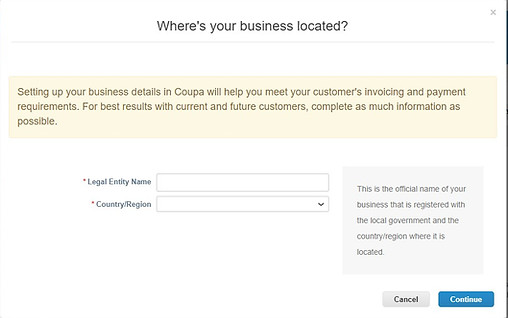
02
Business Location
Legal Name
Your company's official name that is registered with the local government
Country/Region
The country your company is located in

03
About Your Organization
Fields marked with a red asterisk (*) are required.
Address
The address you invoice from and where your legal entity is registered
The Use this address for Remit-To and Use this for Ship From address boxes are auto-checked. If you need to add a different address, you will need to uncheck the boxes.
Tax ID
Enter your company's Tax ID. If you don't have one, check the I don't have Tax ID Number box
Miscellaneous
Use this field to tie your CSP invoice from address (i.e. registered address) with the corresponding address in your ERP
Review your information and click Save & Continue.

04
Payment Type & Remit-To Address
Payment Type
Tessera's preferred method of payment is virtual card.
A virtual card is a temporary credit card number that Tessera uses to pay vendors. To enroll, all you'll need to provide is an email address for the person in your company that can receive and process a payment.
Remit-To Address
If the Use this address for Remit-To checkbox was selected in the previous step, your remit-to address is populated.
Click Save & Continue.

05
Verify Remit-To Account & Address
Review the remit-to account and address entered. If it is correct, click Next.

06
Ship From Address
Ship From Address
If the Use this for Ship From address checkbox was selected in the previous step, your ship from address is populated.
If address is correct, click Done.

07
Setup Complete
Congratulations, you set up your first legal entity in Coupa!
Click Done.
